User Management
The user management system allows you to create and manage users for your application. You can create multiple user roles and assign them to different users. You can also assign permissions to the user roles to control which users can access which pages in your application.
User List
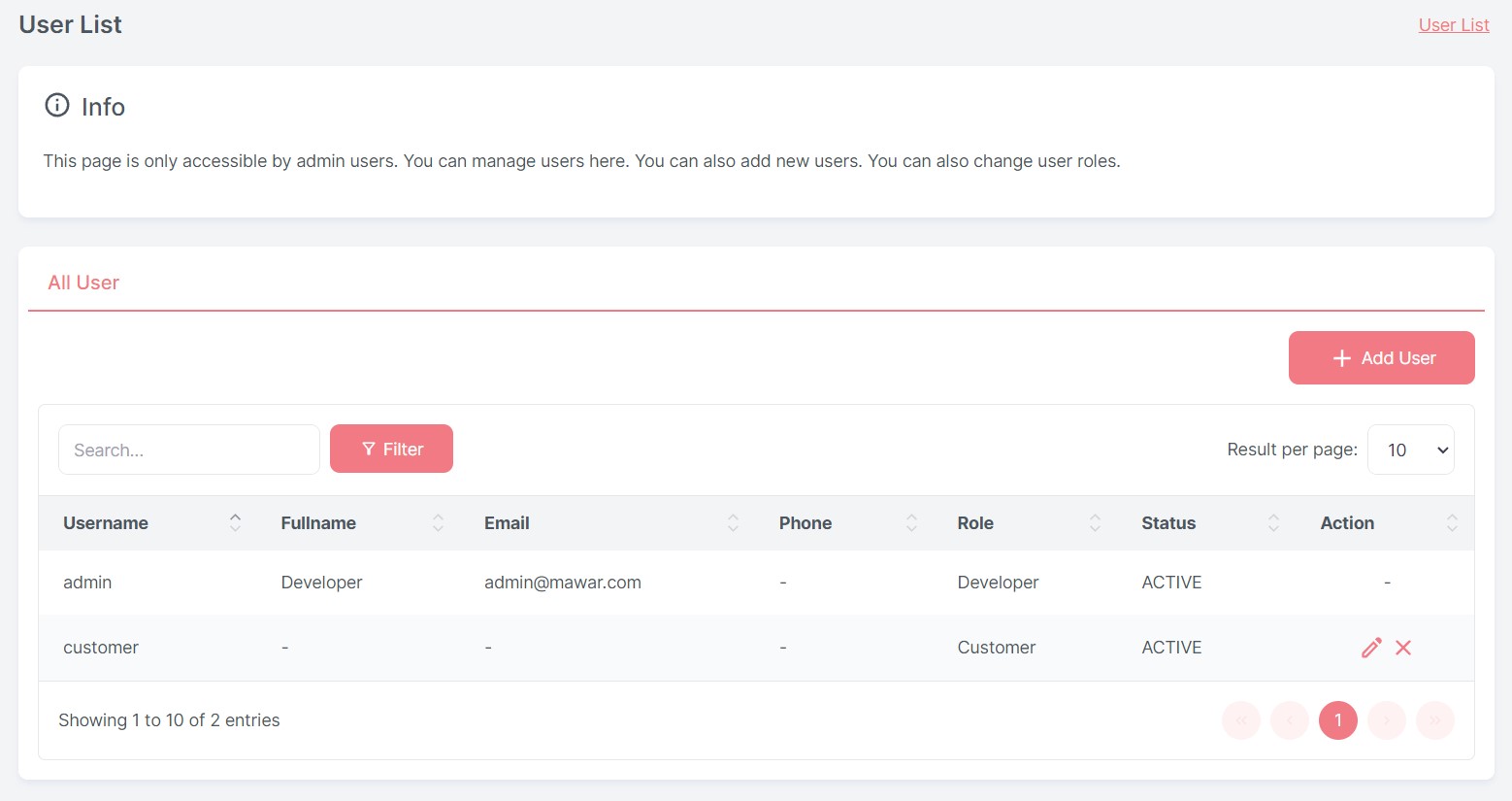
The user list allows you to view the list of users in your application. You can also create new users and edit existing users. You can also delete users from the list.
CRUD Operations
Creating a user
To create a user, follow these steps:
- Navigate to the User List page
- Click the Add User button
- Enter a username, fullname, email, phone number, select roles and status for the user
- The default password for the user is abc123
- Click the Save button
Editing a user
To edit a user, follow these steps:
- Navigate to the User List page
- Click the Pencil Icon on the user you want to edit
- Edit the username, fullname, email, phone number, select roles and status for the user
- Click the Save button
Deleting a user
To delete a user, follow these steps:
- Navigate to the User List page
- Click the Trash Icon on the user you want to delete
- Click the Yes button on the confirmation dialog
Creating a user role
To create a user role, follow these steps:
- Navigate to the User List page
- In Add and Edit User dialog, click the Add Role button at top right of Roles section
- Enter a name and description for the role
- Click the Save button