Role Management
The user management system allows you to create and manage users for your application. You can create multiple user roles and assign them to different users. You can also assign permissions to the user roles to control which users can access which pages in your application.
Role List
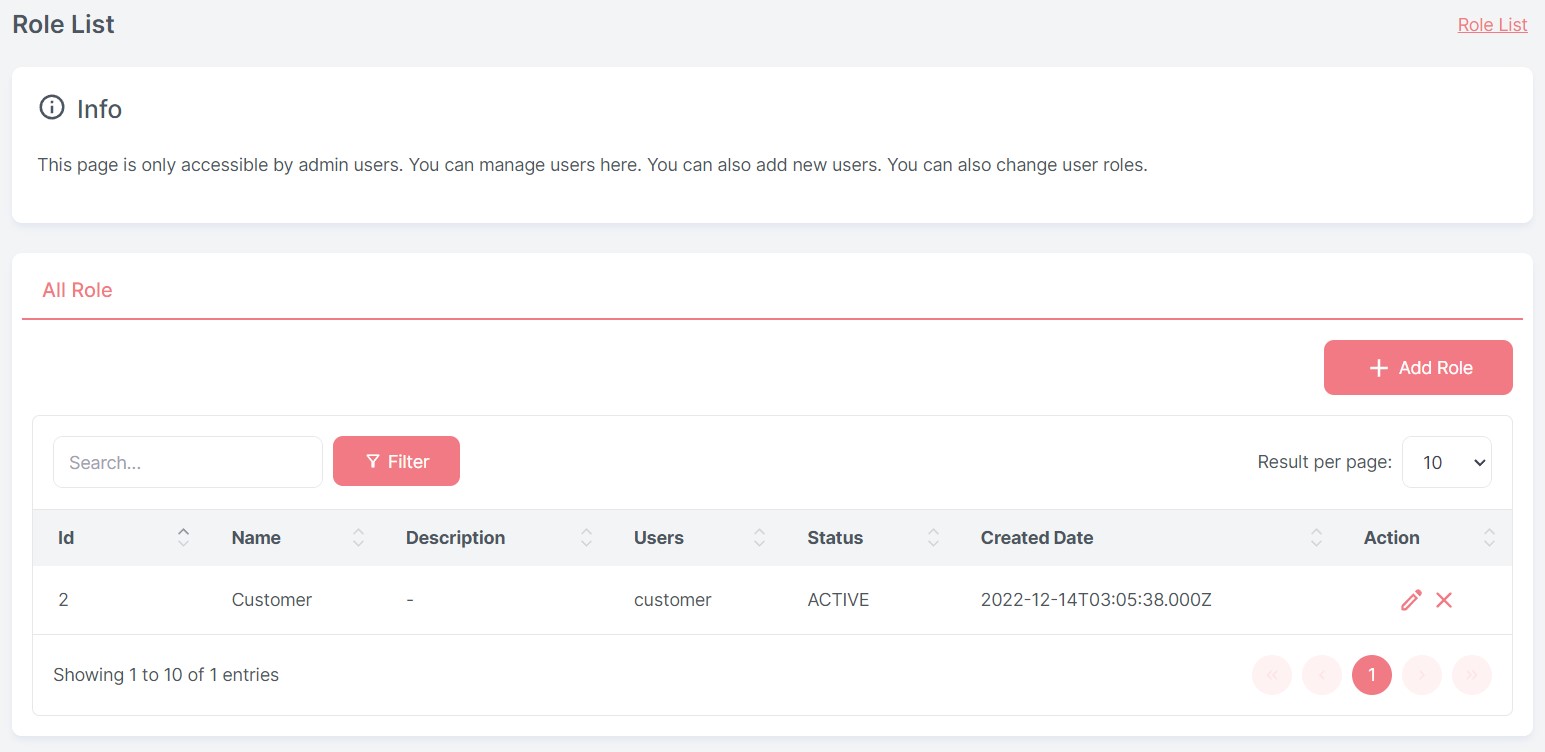
The role list allows you to view the list of roles in your application. You can also create new roles and edit existing roles. You can also delete roles from the list.
CRUD Operations
Creating a role
To create a role, follow these steps:
- Navigate to the Role List page
- Click the Add Role button
- Enter a name and description for the role
- Assign role to users
- Click the Save button
Editing a role
To edit a role, follow these steps:
- Navigate to the Role List page
- Click the Pencil Icon on the role you want to edit
- Edit the name and description for the role
- Assign role to users
- Click the Save button
Deleting a role
To delete a role, follow these steps:
- Navigate to the Role List page
- Click the Trash Icon on the role you want to delete
- Click the Yes button on the confirmation dialog
Add User to Role
To add a user to a role, follow these steps:
- Navigate to the Role List page
- In Add or Edit Role dialog, click the Add User button at top right of Users section
- Enter a username, fullname, email, phone number and status for the user
- Click the Save button