API Editor
API Editor allows you to create API endpoints for your application. You can create API endpoints for your application by using the API Editor. You can also edit and delete API endpoints that you have created.
API List
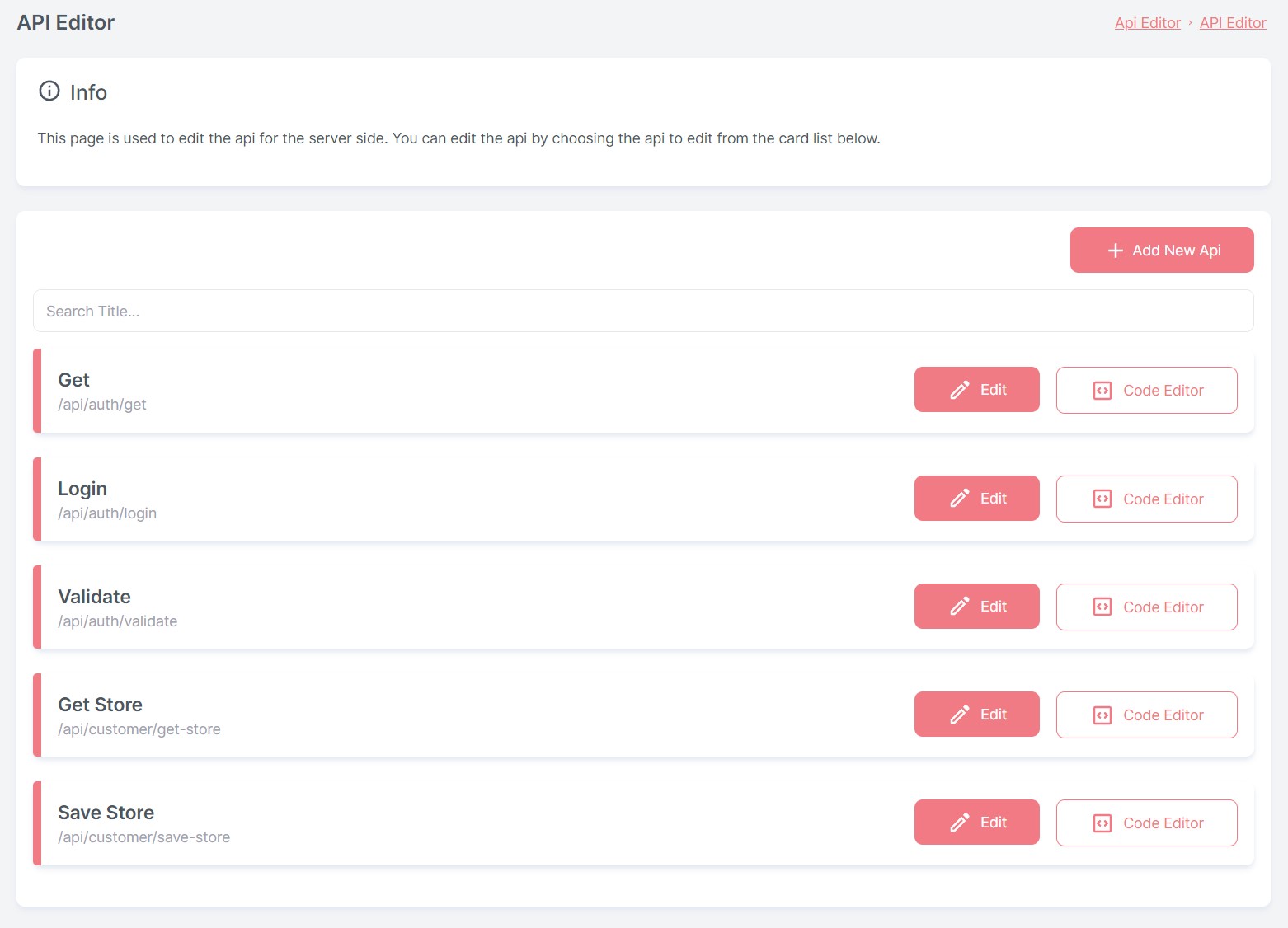
The API List allows you to view the list of API endpoints that you have created for your application. You can also create new API endpoints and edit existing API endpoints. You can also delete API endpoints from the list.
CRUD Operations
Creating an API Endpoint
To create an API endpoint, follow these steps:
- Navigate to the API Editor page
- Click the Add New API button
- Enter a URL for the API endpoint
- Click the Save button to save the API endpoint
Editing an API Endpoint
To edit an API endpoint, follow these steps:
- Navigate to the API Editor page
- Click the Pencil Icon on the API endpoint you want to edit
- Edit the URL for the API endpoint
- Click the Save button to save the API endpoint
Deleting an API Endpoint
To delete an API endpoint, follow these steps:
- Navigate to the API Editor page
- Click the Trash Icon on the API endpoint you want to delete
- Click the Yes button on the confirmation dialog
Code Editor
The code editor allows you to write code for your API endpoints. You can write code for your API endpoints by using the code editor. You can also edit and delete code that you have written for your API endpoints.
Add Code to an API Endpoint
To add code to an API endpoint, follow these steps:
- Navigate to the API Editor page
- Click the Code Editor button on the API endpoint you want to write code for
- Write code for the API endpoint
- Click the Save button to save the code
API Testing
The API testing tool allows you to test your API endpoints. You can test your API endpoints by using the API testing tool.
Test an API Endpoint
To test an API endpoint, follow these steps:
- On the Code Editor API Endpoint page, click the Test API tab
- The URL of the API endpoint will be displayed in the URL field
- You can choose to send a GET, POST, PUT or DELETE request to the API endpoint
- You can also add many parameters to the request
- Body can be added to the request in JSON format in the text area
- Click the Test button to send the request to the API endpoint